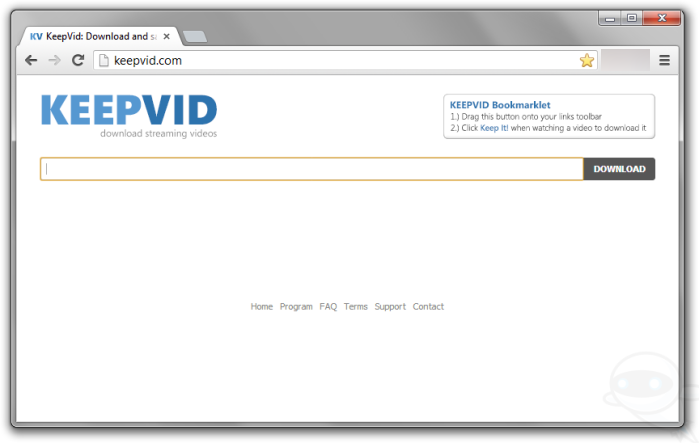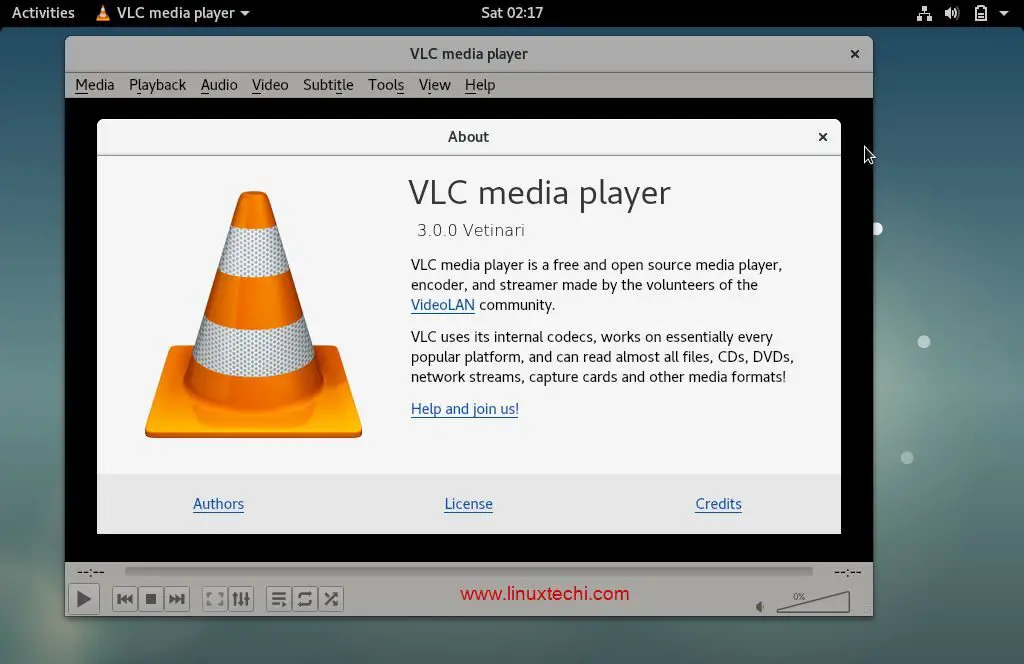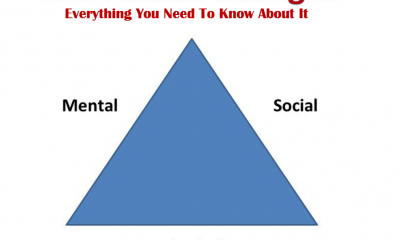How to Download YouTube Videos: 5 Tested Methods

Whether it is about learning the most important life skills or you want to entertain yourself, YouTube is an all-rounder and the most used video platform online. An offline mode is currently available on YouTube that allows you to download videos within the YouTube app so you can view them without an Internet connection.
Some videos on YouTube are not available for download. In such a scenario, you have to rely on third-party software or a website to get your hands on your favorite YouTube video that you want to watch without an internet connection. YouTube video download is no rocket science because it is pretty straightforward.
This article will discuss five tested methods for YouTube video download.
Five Tested Methods to Download YouTube Videos
Maybe it’s a remix of a song only available on YouTube or a tutorial for doing something; downloading the YouTube video is always a significant convenience, so you have it saved on your device permanently. Even if the video gets taken down from YouTube, you will still have it on your device forever. Let’s look at five tested methods to download YouTube videos below.
1. Y2mateTV
Y2mateTV is the most popular Youtube video downloader that lets you download YouTube videos directly on your smartphone or PC. The best thing about this website is that you don’t need any software to download YouTube videos; you can do so in premium quality.
You can download the YouTube video of your choice in 1080p, and all formats are supported on this platform. Y2mate is very easy to use, and there are no complicated features. Using this website, you will quickly get the hang of it once you download your first ever YouTube video.
Y2mate is a clean and straightforward website; the best part is that you can quickly learn how to use it. However, if you want to get your hands on this website’s best features, you will have to purchase the premium plan.
How to download a YouTube video by using Y2mate?
You can download a YouTube video by using Y2mate in three simple steps. Let’s have a look at them below.
- Enter the YouTube video link that you want to download in the search bar that will appear at the top of the website.
- Select the video format you want and then click on the download button.
- The video conversion process will start immediately, and you have to wait until it is finished to 100%. After this step, the YouTube video will be downloaded automatically to your device.
2. KeepVid
KeepVid should be the platform of your choice if you are looking forward to downloading lots of YouTube videos and you don’t want to get any special software for that. The thing is that software can be costly, and you will have to pay for it annually or monthly. If you cannot afford that, then the best option is to use this Youtube video downloader is 100% free.
You can easily download the YouTube videos of your choice by using the online video converter option. Some additional features are available on this platform, such as an online video compressor and a video editor. It is a very convenient solution for you to download all the videos you want from YouTube because there is no need to download any additional software on your device!
KeepVid allows you to download videos not only from YouTube but from more than 1000 different websites. All the videos downloaded are in HD quality, and the 1080p option is also available for the desktop version. You have to compromise a little because some ads on this website can cover most of the web page.
How to download YouTube videos by using KeepVid?
Here is how you can download the videos of your choice using KeepVid.
- Go to YouTube and open the video that you want to download.
- Copy the YouTube video link and paste it into the search bar option of the KeepVid website.
- Click on the download button and select the format of your choice. Wait for the download to finish, and there you have it!
3. Ddownr
Down is the fastest Youtube video downloader available when you want to download YouTube videos. The best thing is that it is a free and safe option for downloading videos from YouTube. You can’t trust any random website for downloading YouTube videos because you might get a virus on your device.
But if you use this platform, you don’t have to worry about getting a virus because it is 100% safe and secure. It is super simple and easy to get your hands on HD quality YouTube videos by using Ddownr. The only con of this website is that it does not allow you to download copyrighted videos which is fair because it is illegal to download those videos in the first place.
4. Open Video Downloader on A Computer
The following method to download a YouTube video on your computer is to install an open video downloader. It is the perfect option if you are looking forward to installing software, especially on your computer.
Whether you have a Windows or a Macintosh operating system, you can easily download videos on your computer by using this software, and the best part is that it is free. Once you have downloaded this software, all you need to do is open the YouTube video you want to download and copy the link of the video from the URL.
Open the video downloader app and then paste the YouTube video link on the search bar that appears at the top of the screen in the software. Click on the Plus sign and write after the search bar, and then the video will start scanning. Once you see the result beneath the new, select the video resolution you want to download from the drop-down menu.
The last step is to click the download button, and then the download will start. The YouTube videos will automatically be downloaded into your computer’s download folder, and you can view them from there.
5. Use a VLC Player On a Computer
If you have VLC Media Player installed on your computer, you can easily download the YouTube video of your choice. It is the simplest way to download a YouTube video without downloading anything extra to your computer. It is because most people already have VLC media players on their computer right when they install Windows.
The VLC media player is a prevalent media player software that people use to watch videos on their computers. Open YouTube in your web browser to start the process. However, it is essential to note that this method will work out for most videos but might not work for some. If it is not working for you, then a message will be displayed on your screen, saying that “your input cannot be opened.”
If you are getting this error, you can first check the age or location restriction on the video. Still it is not working and you are getting this error again and again for downloading a specific YouTube video and you can follow any other method to download a YouTube video that we have mentioned above.
How to download a YouTube video by using a VLC player on a computer?
Open the YouTube video that you want to download by searching it in the search bar option on YouTube. Once you have opened the video, the next app is to copy the URL Link from the top of the web page. After that, you have to open the VLC media player on your computer by clicking on the start menu and searching for it.
Once you have opened the VLC media player on your computer, you have to click on “media” on the top and then click on “the open network stream.” Network stream is an option that allows you to watch videos from your web browser in the VLC media player. If you have a Windows operating system then all you need to do is to follow Media> Open Network Stream…
If you have a Macintosh operating system, you have to click File and Open Network.
Pace the YouTube video link into the field available on the screen and click on play if you have Windows operating system. If you have Mac Operating System (MacOS), you must click on the open option. After that, the video will be downloaded automatically to your device.
Final Verdict
Sometimes watching a YouTube video on YouTube is not enough; you might need to save the video on your device for many purposes. You can follow different methods for Youtube video download. Use a Youtube video downloader to download from YouTube. Save Youtube video of your choice on your smartphone or computer.
We have mentioned the five most popular ways to download YouTube videos on your smartphone and computer. Take a look at the methods and then decide which one will be the suitable method for you according to your requirements, and download all your favorite YouTube videos to save them permanently!
-
Culture3 years ago
Viking Braids: Styles, Ideas and Method for Men and Women
-
Culture3 years ago
Cultural Integration: Definition, Examples, And Benefits
-
Culture3 years ago
Carmen Winstead: Full Story About the Terrorized 17 Year Old Girl
-
Fitness3 years ago
Best Royal Rumble Matches In WWE History
-
Culture3 years ago
Germany or Sweden: Which is Better For Lifestyle And Why
-
Culture3 years ago
German Mythological Creatures from German Folklore
-
Culture3 years ago
Health Triangle: Everything You Need To Know About it
-
Culture3 years ago
10 Best Examples Of Folk Culture